Plug-ins
A State Messaging Plug-in (SMP) is a set of mappings and object filters that can be applied to a SIF zone. SMPs can also include data requirements mandated by the state educational agency.
SMPs are accessed or managed through the user interface of the PowerSchool SIF Agent:
- On the Agent Settings > Plug-ins page. (This is where the SMPs are initially installed for the Agent.)
- In the Messaging Plug-ins tab of the New Zone page. (This is where zones are created and configured.)
In the Plug-ins tab of the Zone Settings page. (This is where settings for existing zones can be viewed or changed.)
Note
SMPs must be applied on a zone-by-zone basis. SMPs cannot be applied to Aggregate Zones or to Zone Groups.
SMPs, like updates to the Agent or the agent.cfg, are available for download from the PowerSchool PowerSource site.
Installing SMPs for the PowerSchool SIF Agent
To download and install the SMP for your state implementation:
- Open your browser and navigate to http://support.powerschool.com.
- Login with your PowerSource account.
- Click on the Support tab and then Downloads link.
- Navigate to Interopperability > PowerSchool SIF Agent & Supported Plugins.
- Select the SMP for your state implementation and choose the latest version of the SMP.
- Download the file and save on the computer with the SIF Agent installed.
- In the PowerSchool SIF Agent, click on the File menu.
- Click on Agent Settings.
- Click on Plug-ins.
- Click the Install button (in the bottom of the Plug-ins page).
- A file download dialog is displayed; navigate to the location where you saved the SMP_(state).jar file.
- Select the SMP file, and click Open.
- The selected SMP is installed as a Plug-in option for the Agent; the SMP will display in the Messaging tab of the Plug-ins page in approximately four seconds.
- Close the Agent Settings page.
- Restart the SIF Agent.
- When the Agent is restarted, the Agent Settings page displays the SMP you installed.

Applying an SMP to an Existing SIF Zone
- To apply a Plug-in to an existing zone, select the zone in the main page of the PowerSchool SIF Agent.
- From the Zone menu, select Zone Settings. The Zone Settings page displays.
- Click on Plug-ins in the Zone node. The Messaging tab in the Plug-ins page displays the available SMP(s).
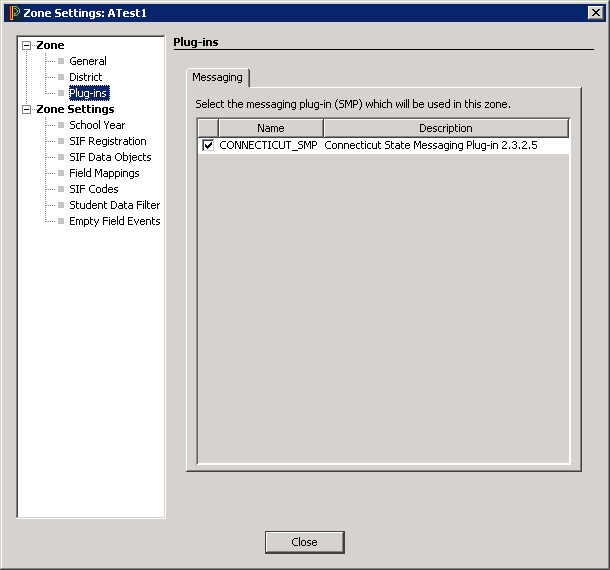
- Select the SMP you wish to apply to the zone.
- Close the Zone Settings page.
