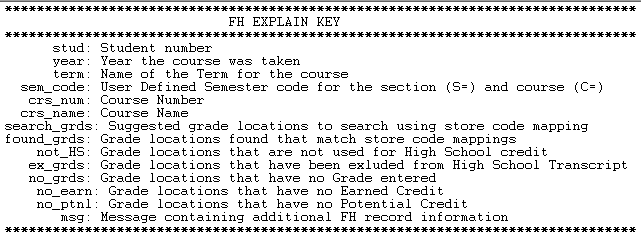Understanding the Student Course Academic Performance History Record (FH) Section Setup for the E-Transcript Report
Contents
Overview
The February 2014 release includes the E-Transcript Report. This report is a .seq file containing multiple record types and the Student Course Academic Performance History Record (FH) record requires set-up in order for the FH course data to be extracted correctly. A new set-up table, Store Codes Mapping, has been added at both the school- and district- level. Updating this information at the school-level is only necessary if a school stores grades differently than any other school in the district. Most districts will need to just update this table at the district level, either by using the Term Default or by Term school year.
These are the paths to the Store Codes Mapping, which need to be completed prior to running the E-Transcript Report. This is used to populate the (FH) Student Course Academic Performance History Record portion of the E-Transcript Report.
- District-Level Path - Start Page > District Setup > District Information > District E-Transcript Store Codes Mapping
- Building-Level Path - Start Page > District Setup > Schools/School Info > Edit School > Building E-Transcript Store Code Mapping
Figure 1 is a screen shot of a completed mapping, which includes the Default and three early school years. If no mapping was completed at the building level, the entries for the individual school years would be used for any stored grade records attached to those school years and the Default would be used for all other stored grade records. In using the Default only buildings and school year exceptions would need to have their own stored code mapping. Figure 2 shows the codes the district uses to store grades and credits. In this example the E1 and E2, used to store exam grades, are not highlighted as usually no credit is ever stored in these and would not, in this case, be used in the store code mapping. Each district determines these codes, so they may not be the same as depicted in these screen shots. Also, not all students may have the same choices depending on the courses offered at their school.
Figure 1. Completed District-Level Store Code Mapping

Figure 2. Header from a Student's Historical Grades Screen

The Store Code Mapping is used when a course is completed and no credit was found, but there is a grade(s). To determine which grade to extract, the process will go to the Stored Code Mapping to determine, based on the Semester Code, which grade to pull.
When completing the store code mapping there is a means to establish priority. For example, in Figure 3, (1) 1st Semester Only – the data is entered as such – S1;S2;Y1 (Note the use of the semi-colon). This means when the stored code mapping is used in the E-Transcript report generation, that for a Semester Code = 1, the report process will look at Term Code S1 first, if it finds no grade, it will move to S2, if no grade, it will move to Y1. Wherever the process finds a grade first, S1, S2, Y1 it will not continue to look further. If no grade is present in any of these mapped codes, the process will output a 'No Grade' in the grade field of the report. In the case of (3) Year Long – Y1;S1,S2 (Note the use of the semi-colon and comma). In this case, the process would look at Y1 for a grade first, and if not found, then at both S1 and S2 for grades. If the process found a grade in one or both, S1 and S2, the output would provide what was found, one or two records. Again if no grade is present in any of these mapped codes Y1, S1 and/or S2, the process will output a 'No Grade' in the grade field of the report.
In summary, the use of a semi-colon, establishes the priority. The use of a comma allows more than one Term Code to be reviewed in searching for a grade. This set-up may require tweaking as you begin to review the report. Please note that no spaces are allowed in these mappings.
Figure 3. Actual Mapping for a School Year – Example Only
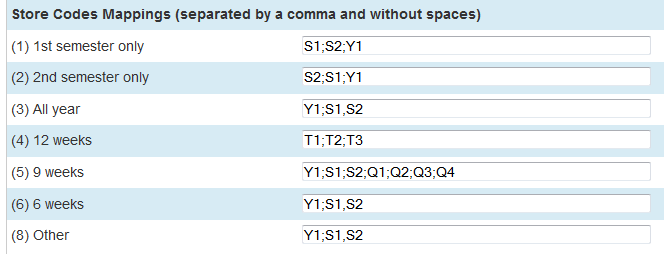
Understanding the E-Transcript FH Record Report Process
In understanding the FH record report process, Term Year and Course Name in PowerSchool's Stored Grades table, are used to determine unique records. For example, if a course was taken in two different years, the course will appear twice if grades have been entered anywhere for that Course Name and Term Year. It must also be noted that the process uses the Semester Code as it appears on the section or course record, and if there is no course or section record, i.e., hand entered course without course number, it will default to (3) Year Long. If a course has no grades or credits stored in Stored Grades, then the course will be excluded from the report.
Ohio State Level course and section data are not stored in the PowerSchool Stored Grades table. All state-level data fields are pulled from the course/section tables, if the course number exists. There are new state-level data entry points on the Historical Grades page where these data can be entered/updated to accurately report stored grade record. If any of these fields are completed, they will act as an override to the course and section table records (see Figure 4).
Figure 4. New Ohio State Information
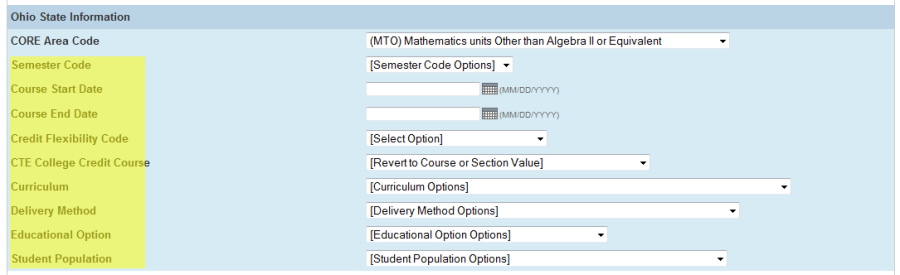
The process to populate the grade field follows one of two paths, each one is explained below.
Courses from Prior Years and Courses in Current Year – No Longer in Progress
For courses which have been completed in a prior or current year, the process looks at Stored Grade record(s) and any record, where both earned credit and grade are recorded, the record(s) is extracted. In cases where no credit earned was awarded, but records have grades stored, the process identifies the Semester Code on the section/course and uses the Stored Code Mapping provided to determine which grade record to extract. If no grade is stored in a Term identified in the Stored Code Mapping, the grade field on the FH report is populated with "No Grade".
Any course taken for high school credit prior to entering high school will be extracted if credit was earned.
Courses in Current Year – Still in Progress
See Figure 5. Sample FH and GC - Partial Output - If the course end date is a future date and no earned credit has been entered, the grade field on the FH report is populated with "In Progress". If a course is reported as a year-long course, semester code = 3, but earned credit was recorded prior to the end of the course, two records will be pulled – one record showing the credit and grade with code, Q1, identifying where it was found, and a second record showing 'In Progress'. It should be noted that since credit was recorded on the first record the GC will capture this credit earned, and also show 1 credit in progress as the course end date is still in the future.
Figure 5. Sample FH and GC - Partial Output

E-Transcript Report Parameters
In running the E-Transcript Report students must be selected prior to running the report. As noted in looking at Figure 6 there are no options to run at a building or district level. Because of the complexity of the FH section of the E-Transcript report a new parameter has been provided, Explain Mode. When the 'Yes' radio button has been selected, the report will include an additional line, FH Explain, for each FH record which identifies details of the FH record extracted, see Figures 7 and 8.
Figure 6. Report Parameters

Figure 7. Excerpts from FH record with Explain Mode
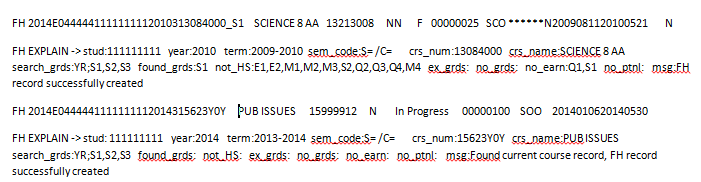
Figure 8. FH Explain Key