SLDS CC Import Template
Introduction
Use the SLDS CC Import process to update the Career Aptitude Inventory 8th Grade, Career Interest & Aptitude Inventory 10th Grade, Career Interest Inventories (MS), and Individual Graduation Plan (MS) fields for students. Students are identified by the GTID (State_StudentNumber), Student Last Name, Student First Name, and Student Middle Name.
Import Template
Each row in the import file represents a single student, and contains all of the data available to import for the student. The following table contains information related to import file columns and associated field values.
| Element | Start Position | End Position | Length |
|---|---|---|---|
| FILE ID | 1 | 6 | 6 |
| Fiscal Year | 7 | 10 | 4 |
| System Code | 11 | 13 | 3 |
| School Code | 14 | 17 | 4 |
| GTID | 18 | 27 | 10 |
| Student Last Name | 28 | 57 | 30 |
| Student First Name | 58 | 87 | 30 |
| Student Middle Name | 88 | 117 | 30 |
| Career Aptitude Inventory 8th Grade | 118 | 118 | 1 |
| Career Interest & Aptitude Inventory 10th Grade | 119 | 119 | 1 |
| Career Interest Inventories (MS) | 120 | 121 | 2 |
| Individual Graduation Plan (MS) | 122 | 122 | 1 |
Sample Import File

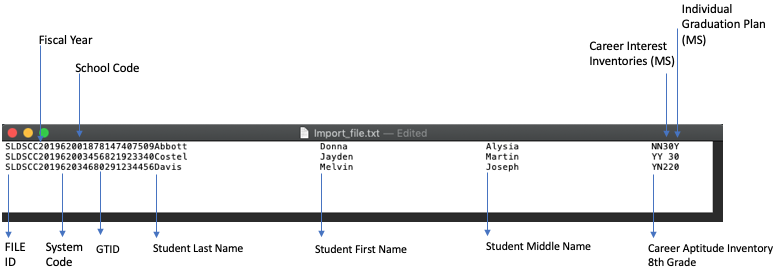
Import Process
These changes are permanent. Verify that the file format is correct and that the information to be imported is valid.
- Create and populate a .txt import file in ASCII format using the above template.
Note: The length and order of the fields in the import file must match the above template, with no separators. - Navigate to Start Page > System Reports > State Tab > Imports: SLDS CC Import Template.
- Click Choose File, and select your saved import file.
- Click Import. The import process results page appears and indicates if the import was successful for all records.
- Verify that imported data is accurate by navigating to Start Page> [Make a student selection] > State/Province - GA > Assessments & Inventories
