Menu Items
The Console's commands are organized under three menus:
File Menu
The File menu is used to manage settings and zone for the global SIF Agent.
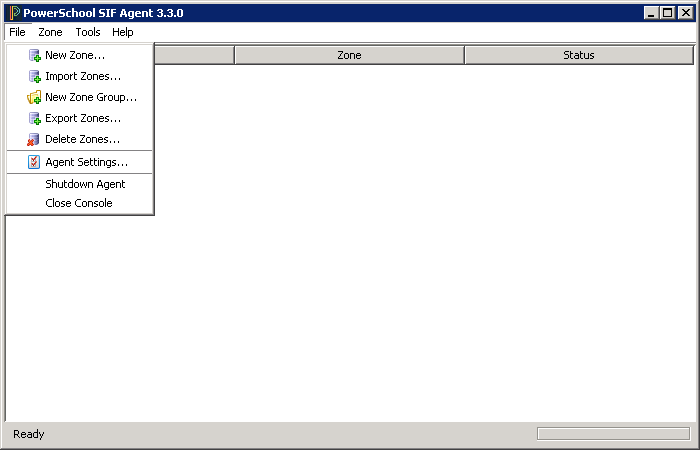
From the File menu, you can manage Zones; shut down the Agent, and close the Console.
File Menu Item | Description |
New Zone | Displays fields for establishing a New Zone. |
Import Zones | Displays list of Zones eligible for importing from the import file. |
New Zone Group | Displays a field for entering a Zone Group ID. |
Export Zones | Displays list of zones eligible for export from the export file. |
Delete Zones | Displays "Delete" commands; this operation cannot be undone. |
Agent Settings | Displays Agent connectivity and reporting settings, as well as default Zone settings. |
Shutdown Agent | Closes the Console, but leaves it running in the system tray. |
Close Console | Closes the Console, but does not shut down the Agent. |
Zone Menu
The Zone menu is used to manage connections to SIF Zones or to display the Zone Settings window for the highlighted zone. Note that Zones cannot be added and removed using this menu; instead, use the File menu.
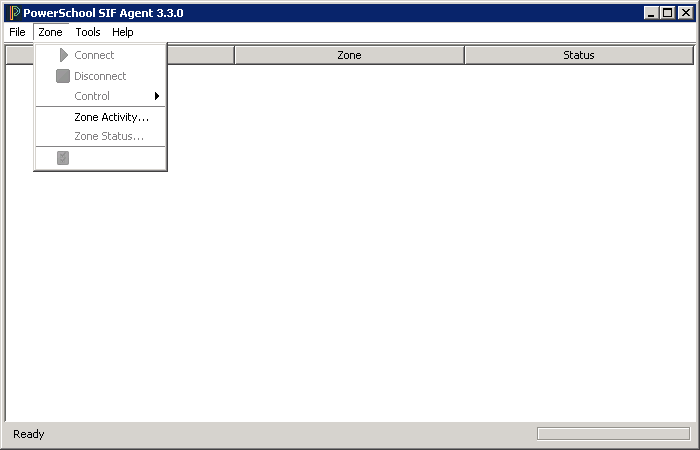
Zones Menu Item | Description |
|---|---|
Connect | Establishes a connection to the zone that's highlighted in the main window. This command is grayed out if the highlighted zone is currently connected. |
Disconnect | Disconnects the Agent from the Zone Integration Server that manages the zone that's highlighted in the main window. |
Control > Sleep | Informs the Zone Integration Server that the Agent is not accepting messages. This command is grayed out if the Agent is currently sleeping. |
Control > Wakeup | Wakes up a zone that has previously been put into Sleep mode. Note: The Agent normally wakes up each zone when the Windows Service is started. |
Control > Ping | Sends a "SIF Ping" request to the Zone Integration Server for the highlighted zone to verify that the Agent and ZIS are connected. |
Control > Unregister | Unregisters the Zone from SIF; the zone will automatically re-register when the Agent restarts or user selects "Connect." |
Zone Activity | Opens the Zone Activity screen, showing activity and unreportable events for the selected zone. |
Zone Status | Opens the Zone Status window, displaying information about the status of the selected zone. Information about the Zone, ZIS, Agents participating in the Zone, and any reported errors are displayed here. |
Zone Settings / Zone Group Settings | Opens windows and dialogs where you can view or change individual or group zone settings, through sub-menus for School Year, SIF Registration, SIF Data Objects, Field Mappings, SIF Codes, and Student Data Filter. |
Tools Menu
From the Tools menu, you can Synchronize the PowerSchool database with data from other applications, start the Event Queue Viewer, generate Add Events, start the New Year Rollover Wizard, or check Database Status.
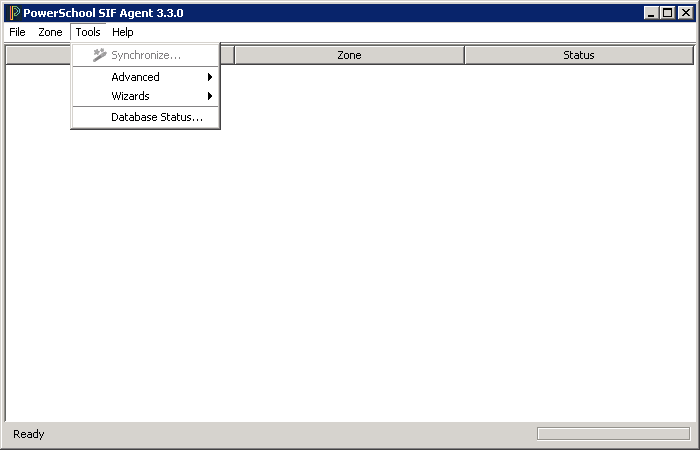
Tools Menu Item | Description |
|---|---|
Synchronize | Updates the PowerSchool database with records from SIF Data Objects published by other applications. |
Advanced > Event Queue Viewer | Displays a list of pending SIF events. |
| Advanced > Generate Events | Allows user to generate Add Events when setting up a new Zone (used when Zone contains consumer agents that do not have a synchronizer). |
Wizards | Displays option to start the New Year Rollover Wizard. |
Database Status | Shows database connection status, identifies Server, and reports number of Ref IDs currently in SIF custody. |
Synchronize
The Synchronize menu item launches synchronization wizard. (For detailed information about synchronization, please see "Synchronization", in Part V of this document.)
Event Queue Viewer
The Event Queue Viewer, found under Advanced, displays pending outgoing events.
Outbound events are those generated by the application for reporting to SIF Zones.
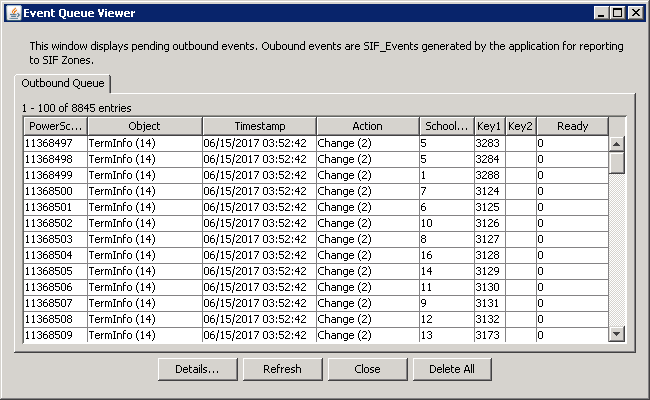
Note: The Refresh button updates the page with current information, and the Delete button removes selected events from the table.
Generate Events
Generate Events, found under Advanced, may be used when setting up a new Zone that contains consumer agents that do not have a synchronizer. Creating Add Events in this way prompts a synchronization of the consumer agent's data without requiring that this update be set up manually in the consumer agent.
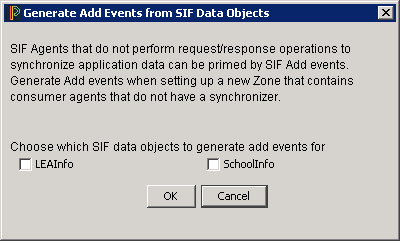
Select the SIF data object(s) for which add events should be generated, then click OK.
Database Status
This menu option displays connection status, identifies the database server, and object IDs.
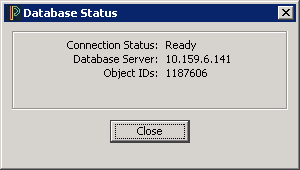
Wizards
The New Year Rollover Wizard is accessible from this menu. The New Year Rollover Wizard assists in procedures to configure the Student Information System and its supporting SIF Agent to publish data for the upcoming school year. Subscribing SIF Agents can then "resynchronize" with the new data set. (Steps for using the New Year Rollover Wizard are found in the New Year Rollover section of this guide.)
Help Menu
The Help Menu includes an About screen that displays version and copyright information for the PowerSchool SIF Agent.
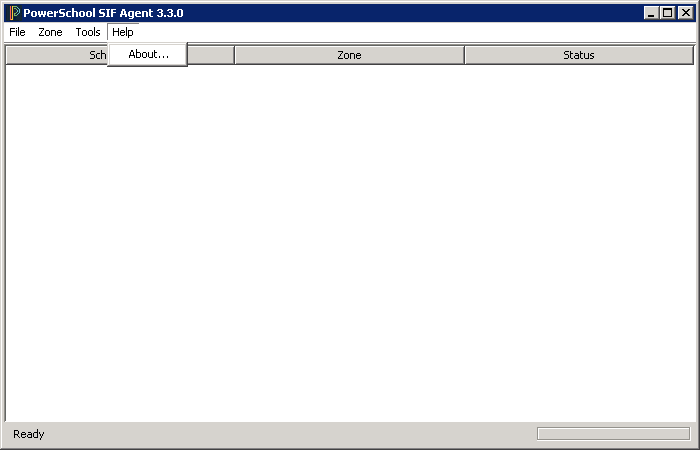
About
Choose Help > About to display SIF Agent and SIF Agent adapter version, and copyright information.
