Creating Aggregate Zones
Follow these steps to create an Aggregate Zone:
- Start the Agent and the console.
- From the main menu of the console, choose File > New Zone.
- The New Zone dialog is displayed.
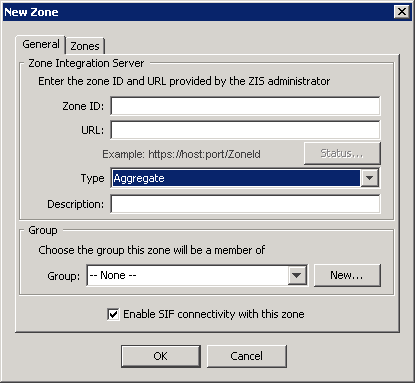
Fill in the Zone Integration Server fields.
Field
Description
Zone ID
The ID of the zone. This value is case-sensitive and must precisely match the zone ID on the Zone Integration Server that manages this zone
Zone URL
The URL to connect to the Zone Integration Server that manages this zone. The ZoneID is generally case sensitive and must be entered exactly as it appears in the ZIS.
- Select Aggregate from the Type drop-down.
- The New Zone dialog displays the General and Zones tabs.
- Optional: In the description field, enter a name or phrase that will be displayed in the main console to identify this aggregate zone.
- In the Group section of the New Zone dialog, choose or create a group, if any, with which this aggregate zone will be associated.
- Click on the Zones tab and select the zones to participate in this aggregate zone.
- Click OK to save your changes.
