NJ Student Health History and Appraisal Report Setup
Introduction
The NJ Student Health History and Appraisal Report (NJ A45) is used to provide a historical view of recorded student immunization and health data in accordance with the State of New Jersey Department of Education and Department of Health.
Set up of immunizations and screenings is required at the District Office prior to running this report, as data is extracted from student immunization and screening records and a student must have an immunization or screening record to be included in the report. Following are the instructions for the setup of immunization and screening for the data extracted in the report.
Setup for Immunizations
New Vaccine Setup
- From the Start Page, navigate to District Setup > Health Setup (Immunizations) > Vaccines.
- Click the plus ( + ) to add each of the vaccinations below.
Complete all required fields and enter a State Report Code, using the values below.
Vaccine State Report Code DTaP/DTP DTAP Tdap TDAP Polio
POLIO Measles/Mumps/Rubella MMR Varicella VAR Haemophilus Influenza B HIB Hepatitis B HEPB Pneumococcal
PNCO Hepatitis A HEPA Meningococcal
MEN Human Papilloma Virus
HPV Influenza
OTH* * Indicates an "other" vaccine type that can be reported by adding the state code OTH
Note: At least one Certificate Type must be defined in order for the vaccines to display.
4. Click Submit.
Setup for Vaccines Previously Defined
- From the Start Page, navigate to District Setup > Health Setup (Immunizations) > Vaccines.
- Click the pencil icon next to the existing vaccine.
Update the State Report Code field for the existing vaccines using the values below:
Vaccine State Report Code DTaP/DTP DTAP Tdap TDAP Polio
POLIO Measles/Mumps/Rubella MMR Varicella VAR Haemophilus Influenza B HIB Hepatitis B HEPB Pneumococcal
PNCO Hepatitis A HEPA Meningococcal
MEN Human Papilloma Virus
HPV Influenza
OTH* * Indicates an "other" vaccine type that can be reported by adding the state code OTH
4. Click Submit.
Setup for Titer
Setup for single antigen vaccine receipt, serology titers section of A45
- From the Start Page, navigate to District Setup > Health Setup (Immunizations) > Exemption Types.
- Complete the setup for each of the following vaccines using the example below: Hepatitis B, Varicella, Measles, Mumps, Rubella
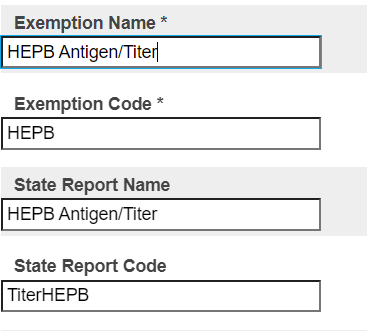
| EXEMPTION NAME | EXEMPTION CODE | STATE REPORT NAME | STATE REPORT CODE |
|---|---|---|---|
| HEPB Antigen/Titer | Antigen/TiterHEPB (or user-defined code) | HEPB Antigen/Titer (optional) | TiterHEPB |
| Varicella Antigen/Titer | Antigen/TiterVAR (or user-defined code) | VAR Antigen/Titer (optional) | TiterVAR |
| Measles Antigen/Titer | Antigen/TiterMEA (or user-defined code) | MEA Antigen/Titer (optional) | TiterMEA |
| Mumps Antigen/Titer | Antigen/TiterMUM (or user-defined code) | MUM Antigen/Titer (optional) | TiterMUM |
| Rubella Antigen/Titer | Antigen/TiterRub (or user-defined code) | RUB Antigen/Titer (optional) | TiterRUB |
Data Entry for Titer
To indicate that a student has received a Titer, click on the name of the desired vaccine from the student health page and select the exemption type that aligns with the vaccine selected. Enter a start date and any comments desired.
Setup for Screenings
Hearing Screening Setup
- From the Start Page, navigate to District Setup > Health (Screenings) > Screening Types> Hearing.
- Click the plus ( + ) to add Left Ear Test Results.
Enter the Left Ear Test Result using the values below:
Display Value State Report Code Normal N Referred R Under Treatment U See Comments C - Repeat steps 2 and 3 for Right Ear Test Result.
- Click Submit.
Scoliosis Screening Setup
- Navigate to Start Page > District Setup > Health (Screenings) > Screening Types > Scoliosis.
- Click the plus sign ( + ) to add a Screening Outcome.
- Enter the Display value Referred and the State Report Code REF.
- Click Submit.
Tuberculosis Screening Setup
- Navigate to Start Page > District Setup > Health (Screenings) > Screening Types > Tuberculosis.
Click the plus sign ( + ) to add tests using the values below:
Display Value State Report Code Mantoux
This is a skin test.
M IGRA
This is a blood test.
I Click Submit
Lead Screening Setup
- Navigate to Start Page > District Setup > Health Setup > Screenings > Lead
- Click the Add button and enter the desired display name for the Screening Outcome.
Example Display Name: Normal, Abnormal
Example Display Name: < 3.5 micrograms, > 3.5 micrograms
Vision Screening Setup to Report Vision
- Navigate to Start Page > District Setup > Health Setup > Screenings > Vision and Color.
Click the plus sign ( + ) to add Color Blind Test Results using values below:
Display Value State Report Code Normal N Referred R Under Treatment U See Comments C - Repeat for the Left Eye Test Result or add a custom display value.
- Repeat for the Right Eye Test Result or add a custom display value.
- Repeat for the Left Eye Test Result - With Correction or add custom display value.
- Repeat for the Right Eye Test Result - With Correction or add custom display value.
- Add custom display value(s) for Muscle Balance.
- Click Submit.
Vital Signs/Biometrics
No setup required.
