Troubleshooting Vaccine Codes
Date Updated: Jun 10, 2021
On this page:
Prerequisite
- Navigate to Start Page > District Setup > District Information > IL Health and Immunization Codes and Subcodes Setup.
- Reset the seeding flag.

Remove Duplicate Vaccine Codes
Make a note of the duplicate Vaccine code, State Report code, Doses, and Rule of the vaccine.
Vaccine Name
Vaccine Code
State Report Code
No. of Doses
This vaccine is optional
Rule Id
Rule name
Rule Code
Polio (IPV/OPV)
IPV
IPV
4
No
108
POLIO - IL
POLIO-IL
PolioOPV
OPV
OPV
4
Yes
DTaP/DTP/TD
DTP
DTP
4
No
110
DTap - IL
DTap-IL
Tdap/Td
TP
TP
1
No
109
TDap - IL
TP-IL
Td
Td
Td
4
Yes
DT
DT
DT
4
Yes
Measles (Rubeola)
MS
MS
2
No
101
MEASLES - IL
MEASLES
Rubella (3 DAY)
RB
RB
2
No
102
RUBELLA - IL
RUBELLA
Mumps - IL specific
MPS
MPS
2
No
100
MUMPS - IL
MUMPS
Hepatitis B
HepB
HepB
3
No
105
HEPB - IL
HEPB-IL
Haemophilus Influenza Type B
Hib
Hib
1
No
103
HIB - IL
HIB-IL
Invasive Pneumococcal Disease
PCV
PCV
1
No
104
PCV - IL
PCV-IL
Varicella (Chickenpox)
VAR
VAR
2
No
106
VAR - IL
VAR-IL
Invasive Meningococcal Disease
MCV
MCV
2
No
107
MCV - IL
MCV-IL
Hepatitis A
HepA
HepA
2
Yes
HPV
HPV
HPV
2
Yes
Influenza
Flu
Flu
2
Yes
Navigate to Start Page > District Office > District Setup > Health Setup > Immunization > Vaccines.
Delete the duplicate Vaccine.You can delete a vaccine only if there is no data added to it for any student.
- Click Submit on the Vaccines page.
Select the vaccine you want to use instead of the deleted vaccine.
Change the vaccine code for that vaccine to the one you noted from the duplicate vaccine.
Example: Use the vaccine code ‘IPV’ for the Polio vaccine which has been used for entering student data so far.This is a mandatory vaccine code as per the table above.
Click Update.
Click on the Submit on the Vaccines page.If the changes are not saved for the vaccine code, then click the Previous page link on the breadcrumbs and the Vaccine link again. Try to make the changes in the vaccine code again (Step 5 to 8).
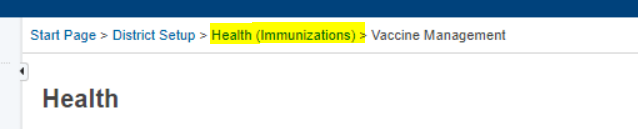
Select the vaccine and change the number of doses as mentioned for the deleted vaccine.
From the Bind vaccine to a rule dropdown, select the same Rule as that of the deleted vaccine.
Select Use Rules Engine to assess compliance.
Click Update.
Click Submit on the Vaccines page.
Changes to Use MMR Vaccine as One
- Navigate to Start Page > District Office > District Setup > Health Setup > Immunization > Vaccines.
- For Measles, Mumps, and Rubella vaccines seeded by the setup script, follow these steps:
- Click the Vaccine.
- Select the option This vaccine is optional.
- Check the option Unbind rule.
- Select Yes for Are you sure?.
- Select Manually assess compliance at vaccine level.
- Click Update.
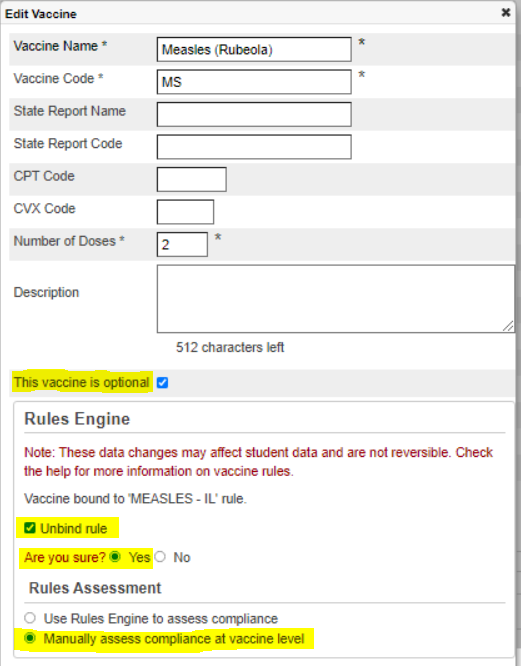
- Click Submit on the Vaccines page.
For the existing MMR code which has been used for entering student data, follow these steps:
Click the Vaccine.
Enter the Number of Doses: 2
Enter the Vaccine Code: MMR
From the Bind vaccine to a rule dropdown, select MMR-IL Rule.
Select Use Rules Engine to assess compliance.
Click Update.
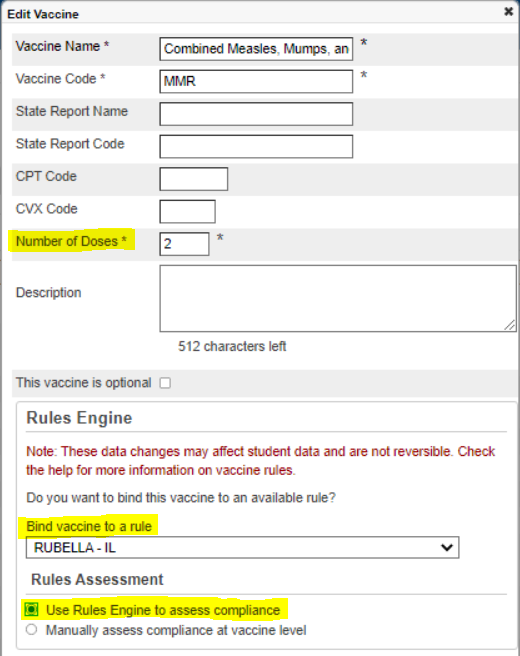
- Click Submit on the Vaccines page.
Precautions for IL Health and Immunization Codes and Subcodes Setup
- Any vaccine in use should have one of the vaccine codes mentioned in the table above.
- The seeding will create the vaccine again for the vaccine code which is missing. If your vaccine has the same vaccine code as mentioned in the table above, there will be no duplicates.
- For avoiding any issues in the future with the script, make sure the existing vaccines have the same Vaccine Code, State Report Code, No. of Doses as mentioned in the table above. Vaccine names can be different.
- User-defined MMR vaccine can have a code ‘MMR’ and can be bound to the 'MMR-IL' vaccine rule released in State Reporting.21.7.2.0.
