Initial Data Exchange Setup
The following are general setup instructions for PowerSchool Data Exchange. You may have additional settings for your installation. Refer to your state documentation for detailed technical instructions specific to your installation. Refer to Data Exchange Settings for additional configuration information.
Enable PowerSchool Data Exchange Plugin
PowerSchool Data Exchange (DEX) is delivered to PowerSchool as a plugin. You must enable the plugin to be able to have access to the data exchange components, such as Ed-Fi. The DEX Plugin is installed automatically as part of state reporting releases and can be enabled by navigating to the Plugin Management Dashboard.
To access the Plugin Management Dashboard, sign in to PowerSchool at the district level.
Navigate to System > System Settings > Plugin Management Configuration
In the Plugin Management Dashboard, select the Enable/Disable checkbox next to PowerSchool Data Exchange (DEX).
Click PowerSchool Data Exchange (DEX).
In the PowerSchool Data Exchange (DEX) Setup page, click Profile Configuration.
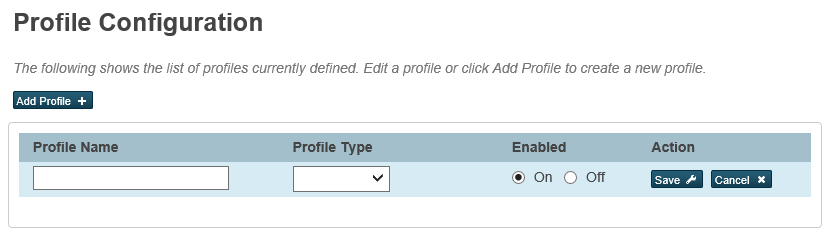
Click Add Profile.
Enter a Profile Name.
Note: This name shows in the Data Exchange menu list in the main menu. PowerSchool recommends keeping the name under 20 characters.Select the Profile Type EDFI_NM_3.
Note: If you do not see a value on the Profile Type menu, it means that the configuration files have not yet been loaded. These files are loaded by the State Reporting installer for state instances or by the PowerSchool Services Group for individual districts using Ed-Fi.Select Enabled On, and Save the profile.
When a plugin is updated, PowerSchool may disable the plugin for security reasons to require a review of the changes and again agree to the terms and conditions for using the software. After a release is installed, verify that all applicable plugins are enabled.
PowerSchool Data Exchange Setup
The Data Exchange Setup page provides a user interface for entering various configurable settings including enabling and disabling the entire framework, authentication, and operational frequencies. PowerSchool supports multiple LEAs in a single instance. The setup page contains a section where the individual authentication keys and secrets are entered for each LEA through the Configure hyperlink.
Navigate to Setup > System > Data Exchange > General Setup.
On the Data Exchange Setup page, select System Enabled On.
Select the Profile Name.
Important Note: All Communication Settings are profile specific. Verify that you have selected the correct profile before making the following changes.Edit the following:
Enter the Data Exchange URL.
Enter the Authentication URL.
Select the relevant School Years.
Select the Service Options.
In the LEA section, click Configure and edit the following:
Enable the LEA.
Enter the Authentication Key.
Enter the Authentication Secret.
Test the connection and save the communication settings.
Save the configuration.
PowerSchool Data Exchange is not compatible with PowerSchool image servers. Refer to the PowerSchool Installation Guide on PowerSource for more details.
