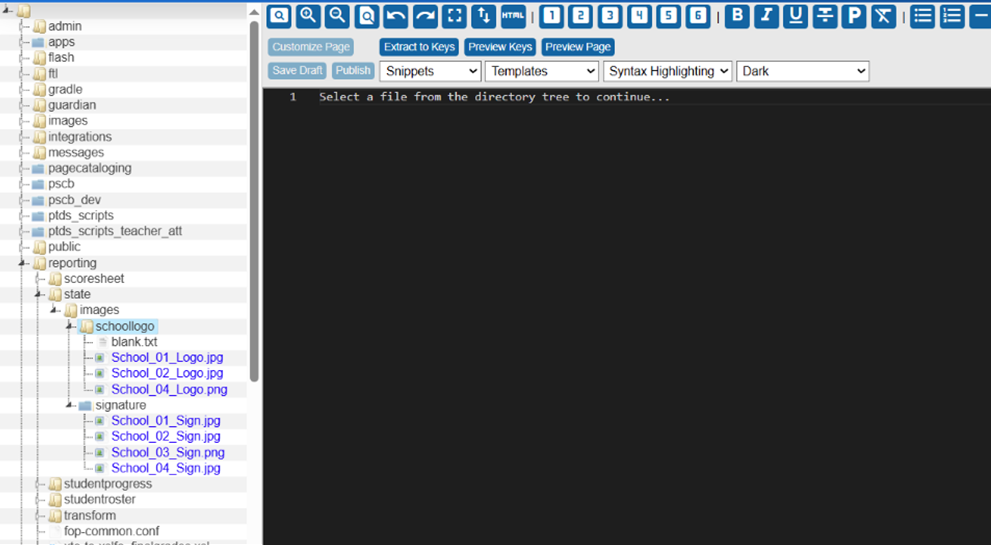Report Card Image Settings
Save signature and logo images to the database using Custom Pages functionality. You can select these images on the Schools Info page and import them directly from the database. This is an addition to the existing functionality that allows you to specify image locations on the Schools Info page.
Upload School Logo
Navigation: System Management, Customizations, Manage Custom Pages
From the list folder, select reporting, click state, and then images.
To upload the school logo, right-click the schoollogo folder, and select Upload.
On File Upload, click Choose File, and select the image.
Click Submit.
The image will be saved and available for selection under Reporting Images in the School Info section.
Upload Principal Signature
Navigation: System Management, Customizations, Manage Custom Pages
From the list folder, select reporting, click state, and then images.
Right-click images, and select New.
Enter signature as the folder name (all lowercase) and click Submit.
To upload the principal’s signature, right-click the signature folder and select Upload.
On File Upload, click Choose File, and select the image.
Click Submit
The image will be saved and available for selection under Reporting Images in the School Info section.