CRDC Data Loader
Overview
The new format of the CRDC allows you to load data for CRDC reporting before running the CRDC report. The CRDC Data Loader will aggregate and update data from various sources into the CRDC permanent tables.
CRDC 2023-2024 Tutorial
https://www.youtube.com/watch?v=nARLvBrAJ7MReport data is based on October 1 (or the closest school day to October 1).
The 2023- 2024 CRDC report is divided into two parts:
CRDC Data Loader: Allows you to load the data for CRDC reporting.
CRDC Report: Allows you to submit CRDC report.
CRDC Data Loader
The CRDC loader will aggregate and update the data from various sources into the CRDC permanent tables. (ex: S_CRDC_xxx_S where xxx - STUDENTS, CLASSES, LEA, SCHOOLS, CTRL)
Note: Make sure to run the CRDC Data Loader before generating the CRDC Report. If you attempt to run the CRDC Report without first loading the data, the report will be blank/incomplete.
Data Loader Input
For help with navigation and running the report, refer to How to Find and Generate a Report.
Field | Description |
Schools to Include | Select the school from the popup menu. This report can only be run for one school at a time. |
Fall Count Date | Select the Fall count date. The Fall Count Date is typically based on a “snapshot” of data from October 1st or the closest school day to October 1st. |
Spring Count Date (Used for block schedule classes only) | Select the Spring count date. This date typically captures a snapshot of data from a specific point in the spring term, often around April 1st or the closest school day to that date |
IDEA Count Date | Enter the IDEA Count Date. The IDEA Count Date is typically based on a specific date chosen by the Local Education Agency (LEA) to count students who are eligible for services under the Individuals with Disabilities Education Act (IDEA). This date is often aligned with the Fall Count Date, such as October 1st or the closest school day to that date. |
School Year | Select the school year. |
Scheduling the Data Loader
You can schedule when to run the data loader.
Select when to run the CRDC data loader:
Run Now
Schedule
Select the start date and start time for running the loader report.
Choose the frequency - Repeat (Daily, Weekly, Monthly, Yearly)
Note: It is recommended that you schedule the loader report to run daily to ensure you upload the most up-to-date data.
CRDC Loader Output
The images listed on this page are based on version 12.1 and may not match the future versions. |
|---|
If the CRDC Data Loader runs successfully, the output file (CRDC loader.txt) displays a success message “Loaded CRDC Data Successfully”
Note: Steps 2 to 5 are optional.
Loader report loads the data from the S_*_CRDC_X tables into the common tables:
School level - S_CRDC_SCHOOLS_S
Students level - S_CRDC_STUDENTS_S
Classes level - S_CRDC_CLASSES_S
LEA level - S_CRDC_LEA_S
Control level - S_CRDC_CTRL_S
Go to Data and Reporting > Exports > Data Export Manager to view the populated CRDC loader tables.
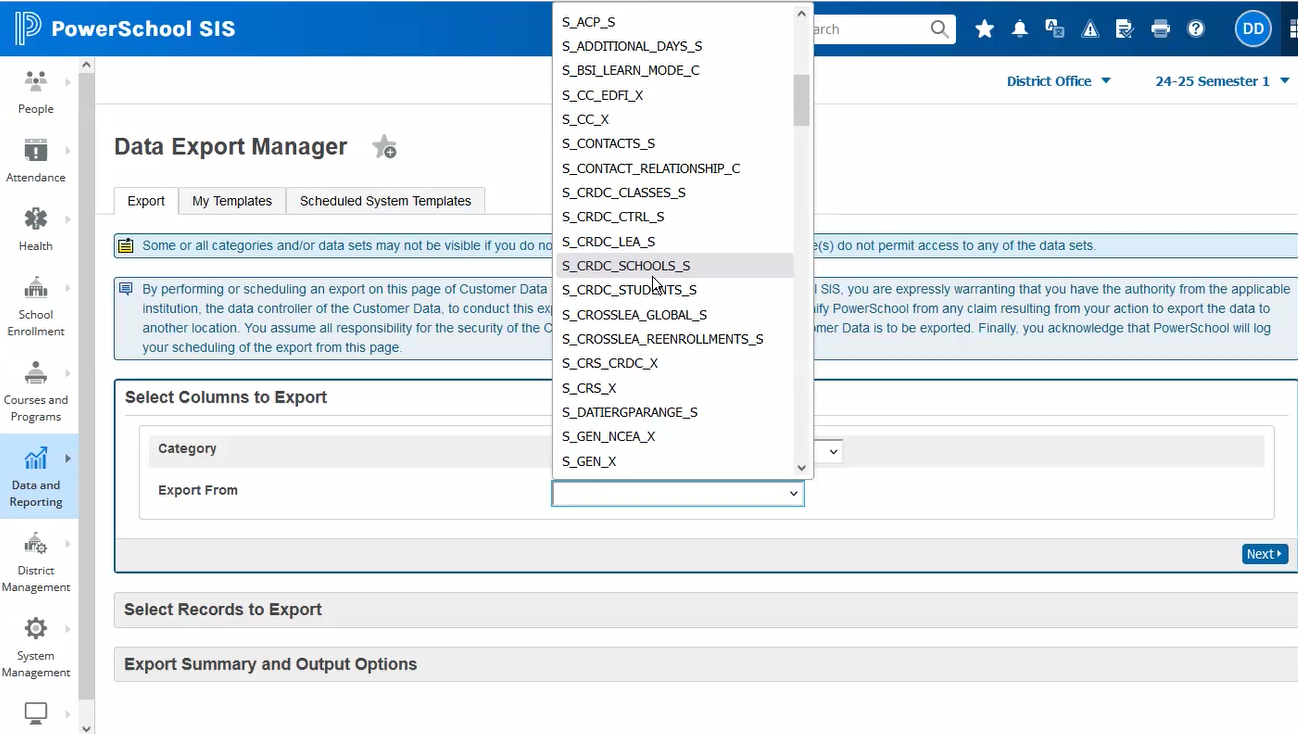
CRDC loader tables
View all the records/data that the loader reported generated.
You can export the data as a CSV file.
Note: If you update any CRDC data elements in PowerSchool and run the Data Loader again, it will refresh all the data, not just the modified elements. The Data Loader can also be run at the school level to refresh data for a specific school if necessary.
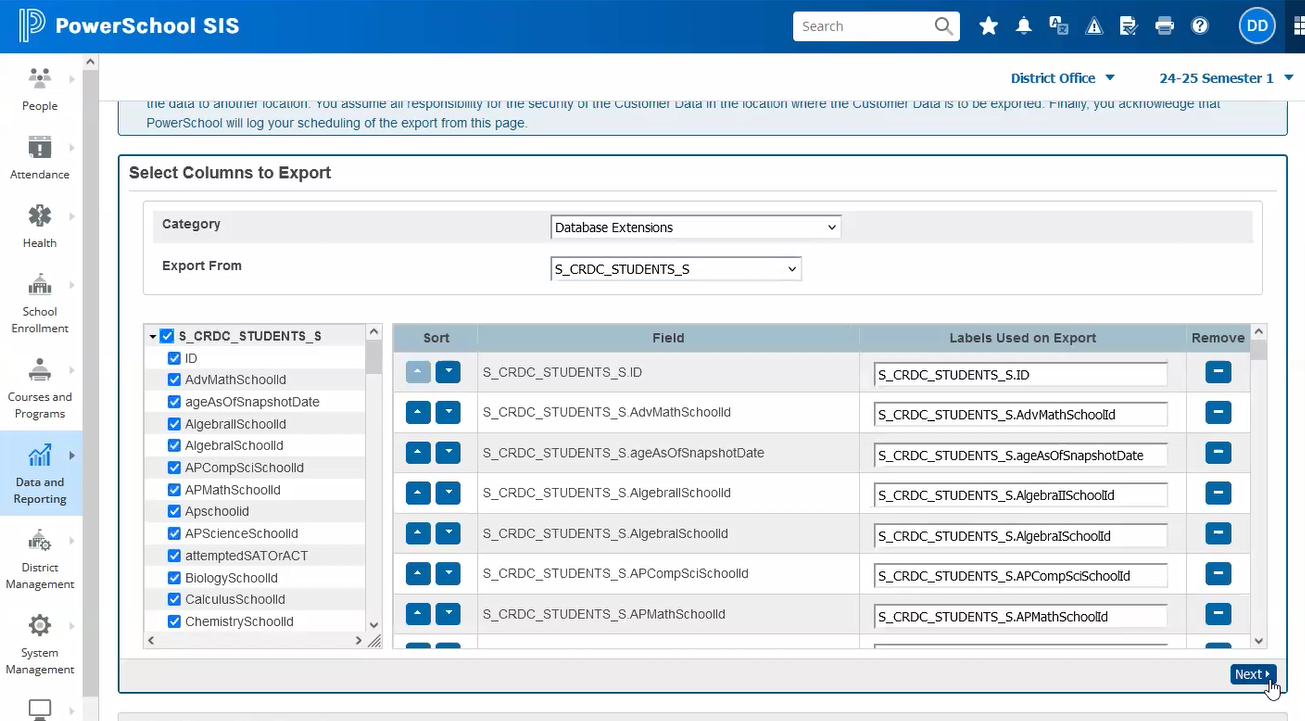
View records
Verify if the data is accurate before running the CRDC report.
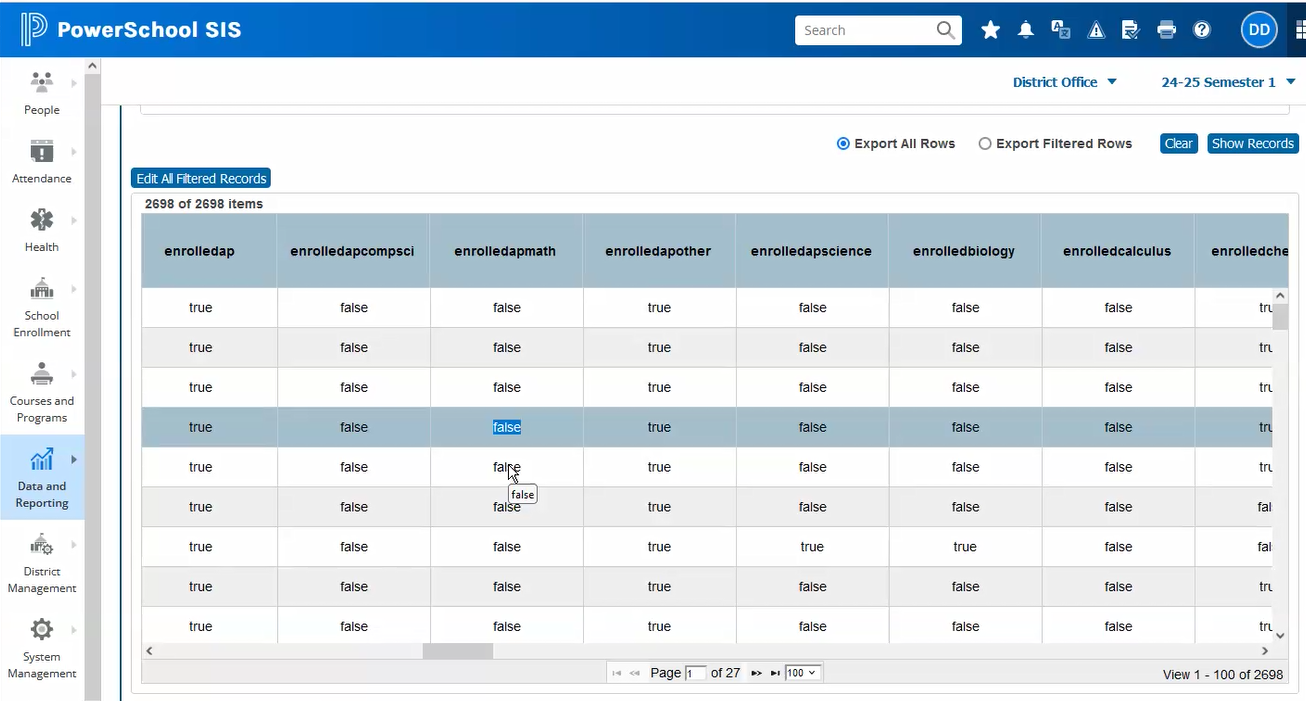
Verify data before running the CRDC report
CRDC Report
Run the CRDC Report.
Go to Data and Reporting > Compliance > CRDC Report.
Click the CRDC Config data to view the report parameters for the schools where the data is loaded, including the Fall count date, Spring count date, IDEA count date, the selected school year, and Date and Time of the last data loader run.
Report Parameters
Schools to include: Select the schools you want to include.
Select the option to output PDF files.
Select the option to output Audit files
Run the report.
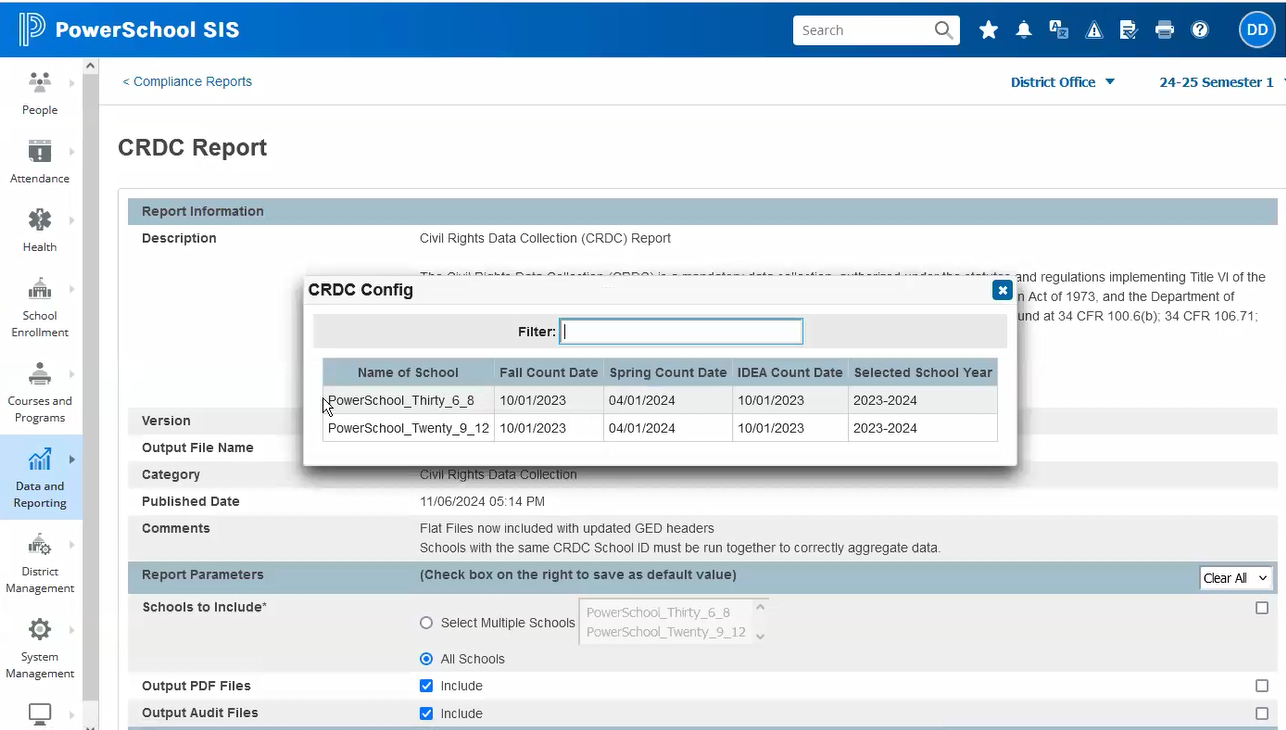
Running the CRDC Report
